FamilyTime is one big name in the Digital Parental Control Industry. The app is being downloaded and used over millions of devices. To give a quick overview of the app, let me tell you that the app has two versions. One is for parents and the other is for kids. Both the versions of the app are available on iTunes. To install them on iOS devices, follow the instructions given below:
FamilyTime Parent App:
The FamilyTime parent app is meant for parents, hence it is needed to be downloaded and installed on parent’s device. To get started with the installation you are first supposed to:
- Launch iTunes App.
- Search for FamilyTime in the search bar or tap on this link.
- Tap on “GET” button.
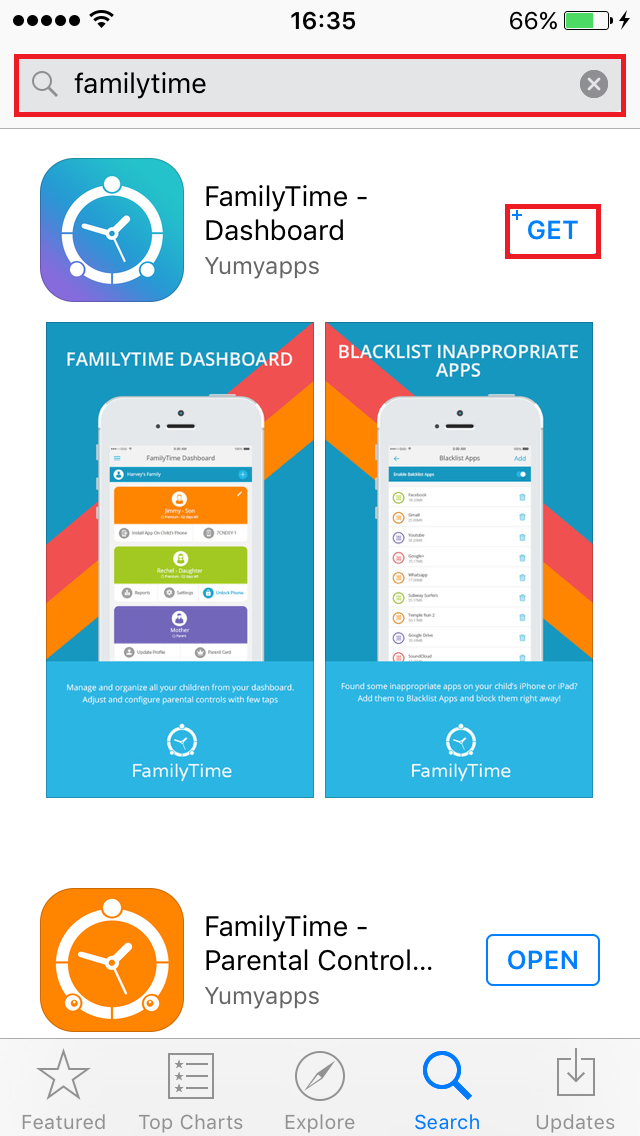
- Next, tap on “INSTALL” button.
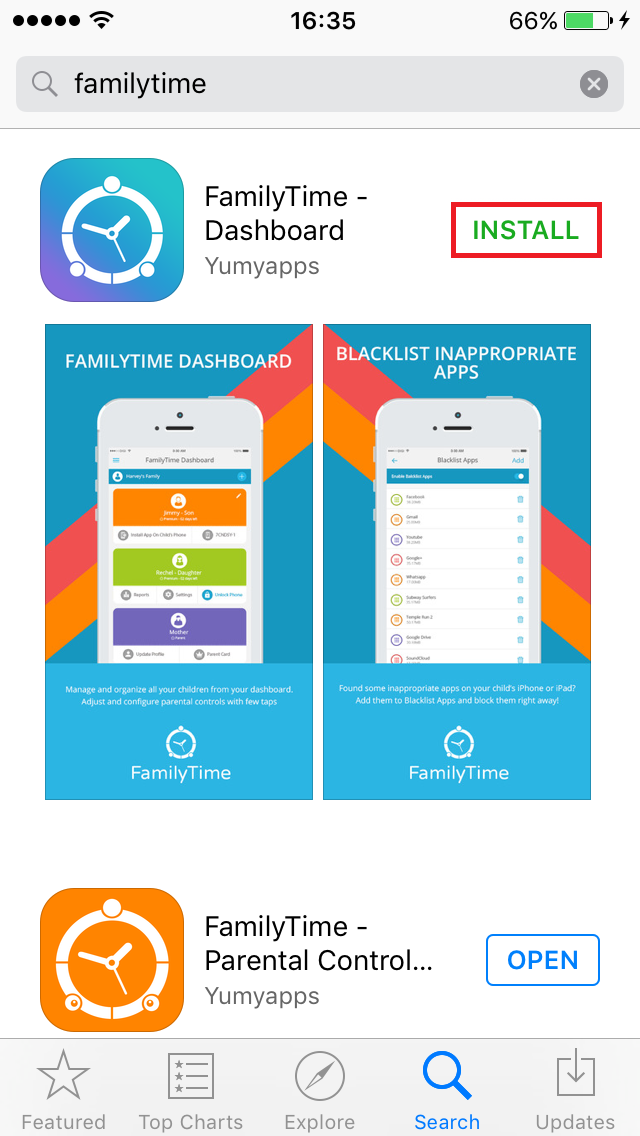
- Tap “OPEN” to launch the FamilyTime app.
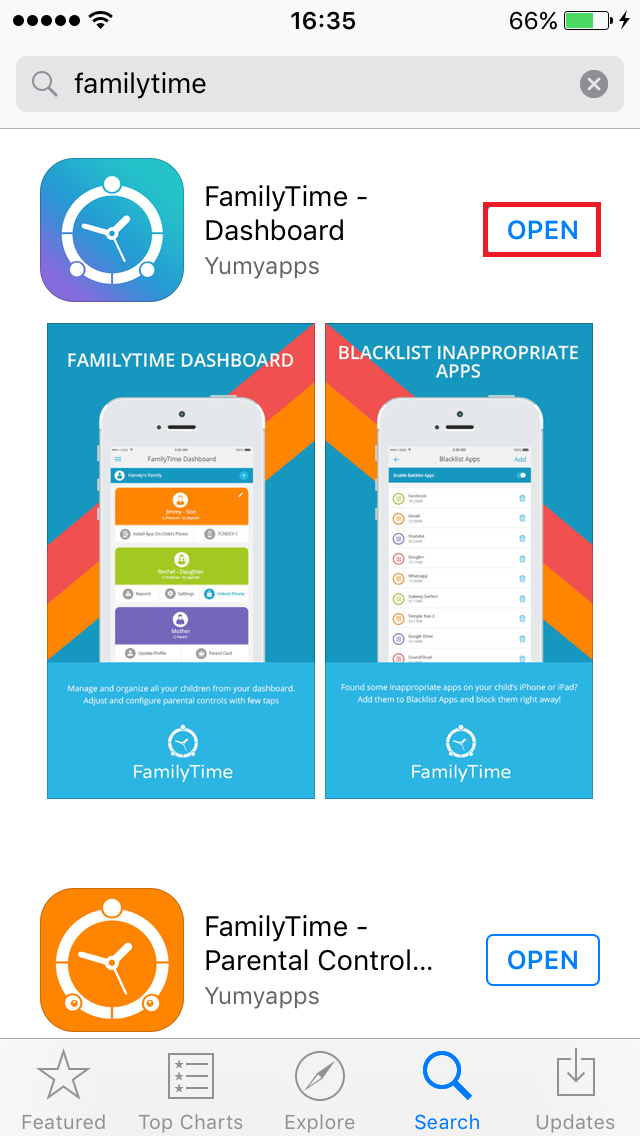
- After you open the FamilyTime app, a popup will appear on screen. Tap on “OK” to proceed.

- Tap on the “SIGN UP” button on the screen.
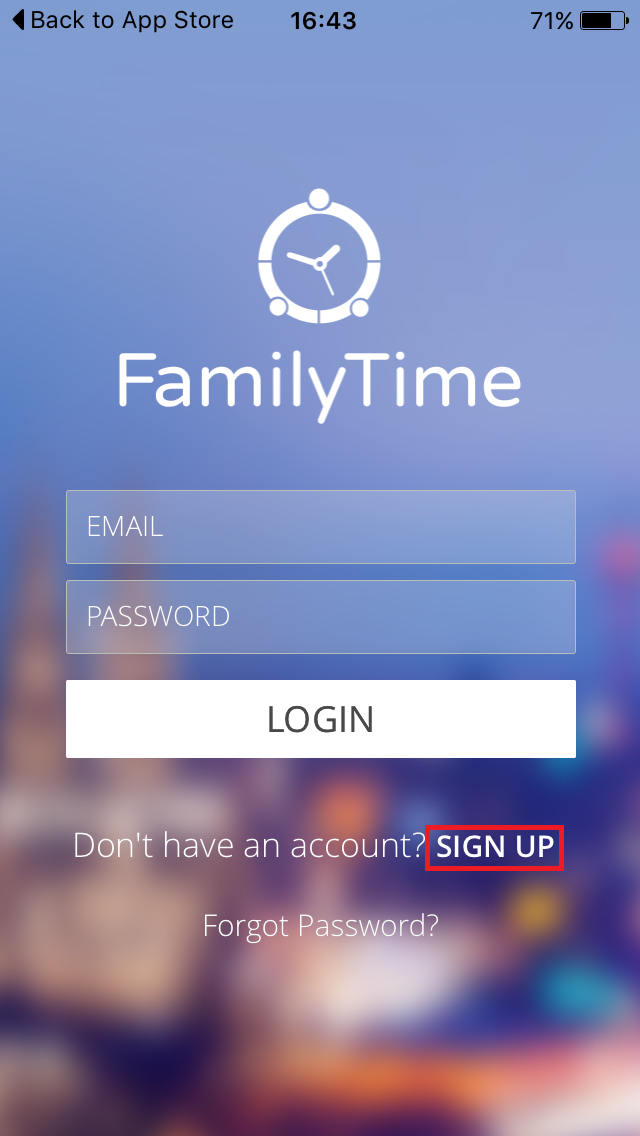
- It will take you to the SignUp screen. Enter your Name and Email address is the NAME and EMAIL bars respectively. Note: Give the email address that you want to register with Familytime.
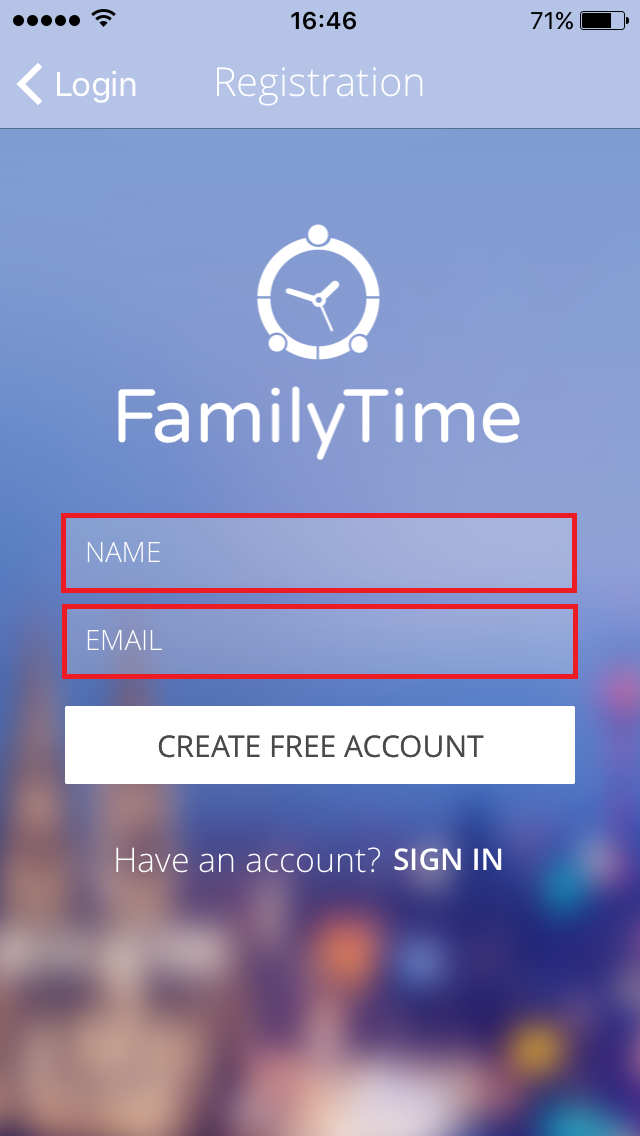
- Tab “CREATE FREE ACCOUNT” button.
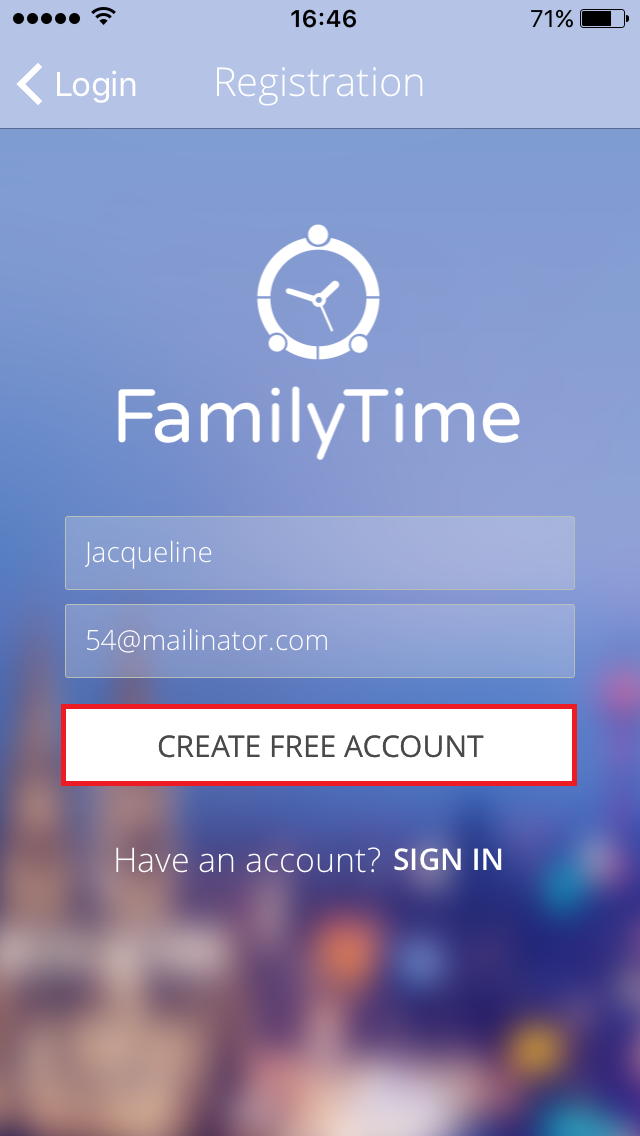
- After sign up, you will receive a verification email at your registered email address. Open that email and click on the *Verification link *there. Once, the email address is verified, you will receive another email with your login details. Use those credentials to log into your FamilyTime account either through the Web or in the app.
- On login, the app will direct you to the parent dashboard. Where you can see the First Child device added already by default. You can edit the profile and add more devices from the “+” button on the Dashboard.
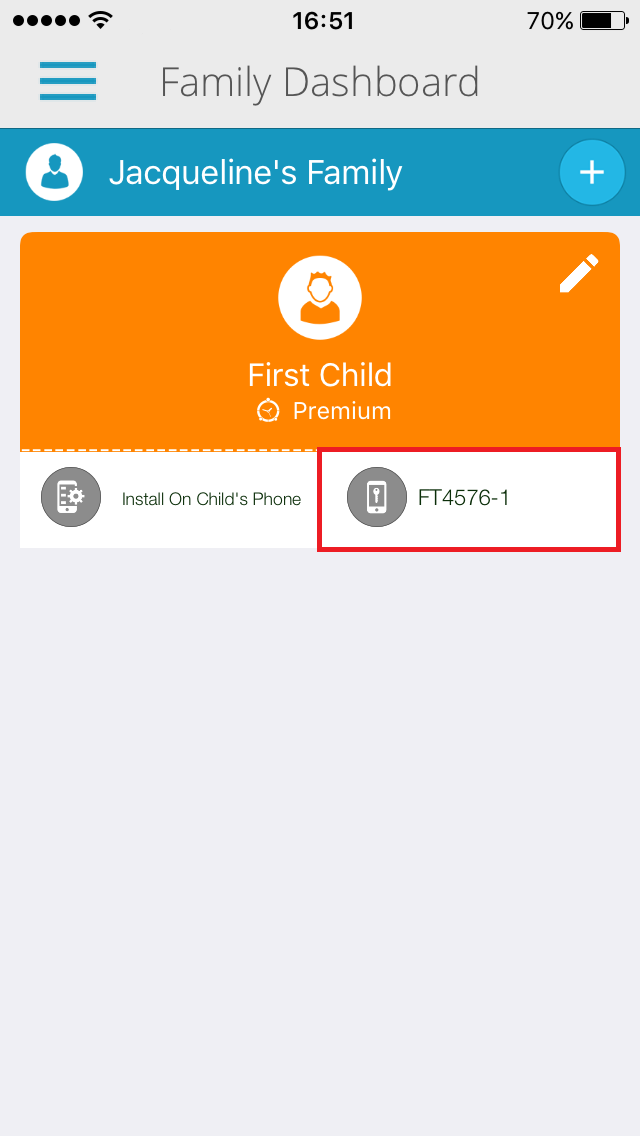
Congratulations! You have successfully configured your parent account.
Next step to make the application work, is installing the FamilyTime App on the child’s Phone.
Install FamilyTime on Child’s iPhone:
To Install FamilyTime Child App on your Child’s phone, either open your Welcome Email that you received after account verification and follow the instructions given under “Download FamilyTime on Child Device” or perform the steps given below:
- Go to the iTunes on your child’s phone.
- Type FamilyTime – Parental Control For Kid’s iPhone in the search bar.
- Select FamilyTime application and tap on “GET” button.
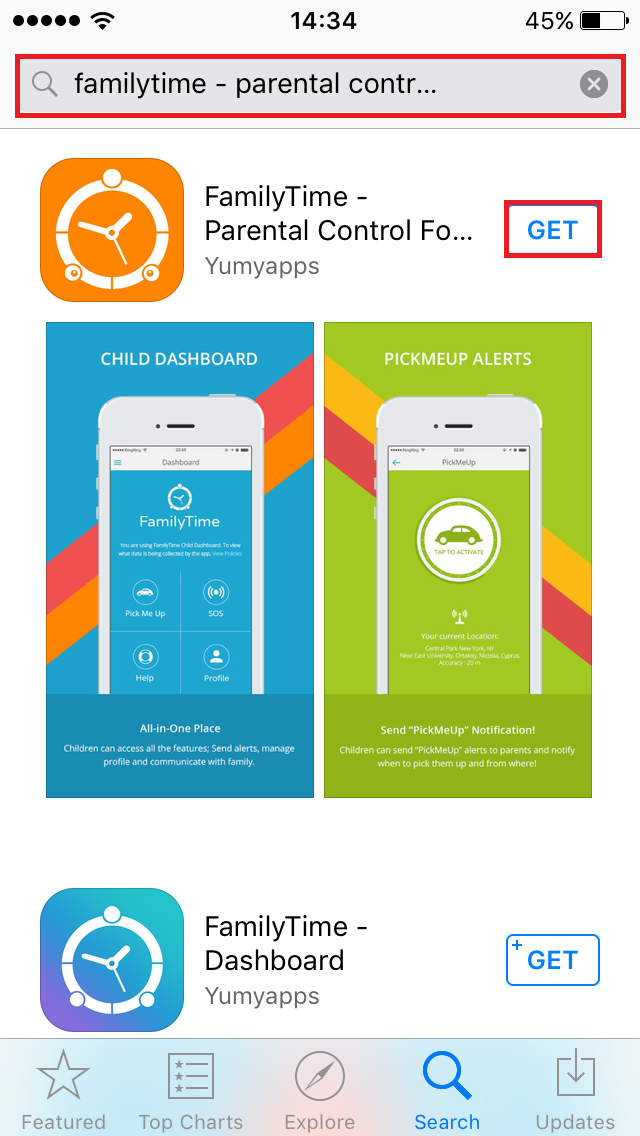
- Next, tap on “INSTALL” button.
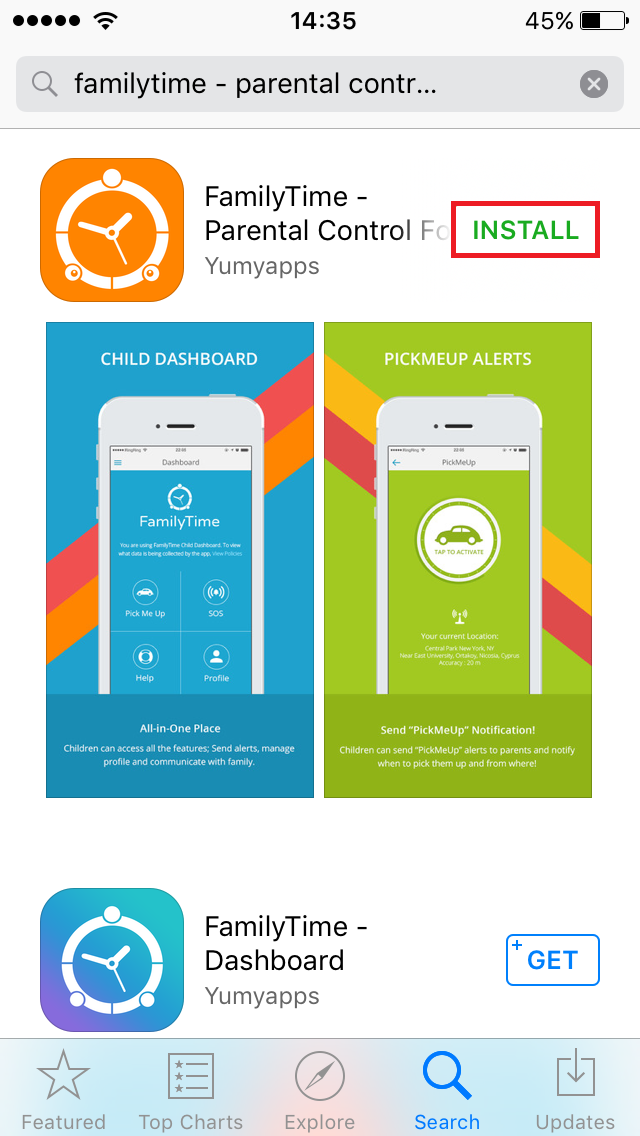
- Tap “OPEN” to launch the app.
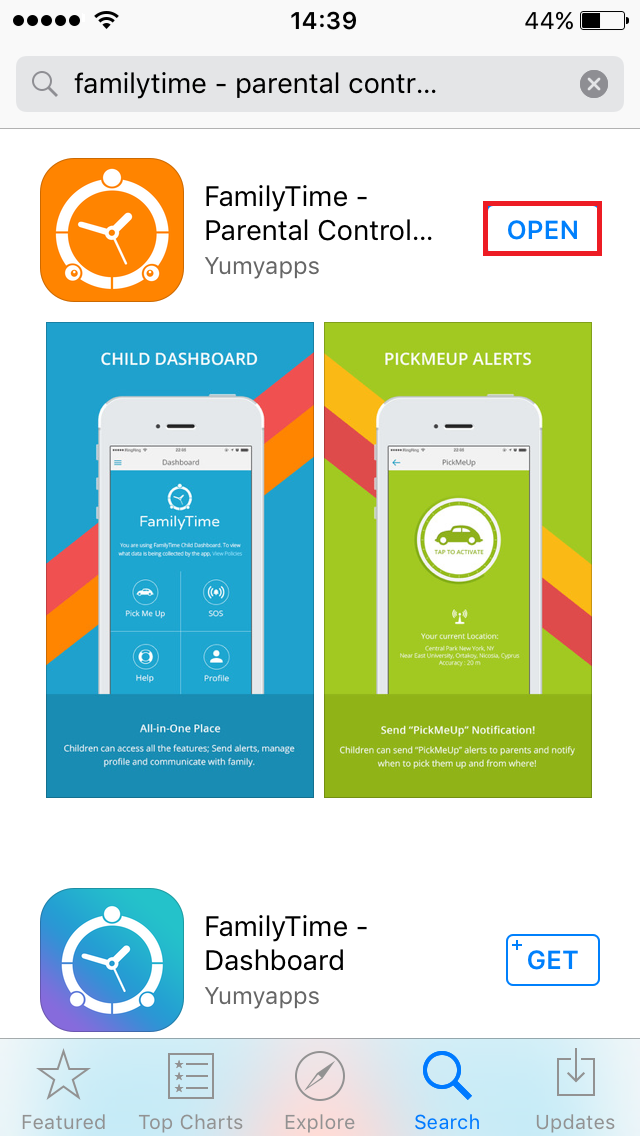
- After you open the FamilyTime app, a popup will appear on screen. Tap on “OK” to proceed.
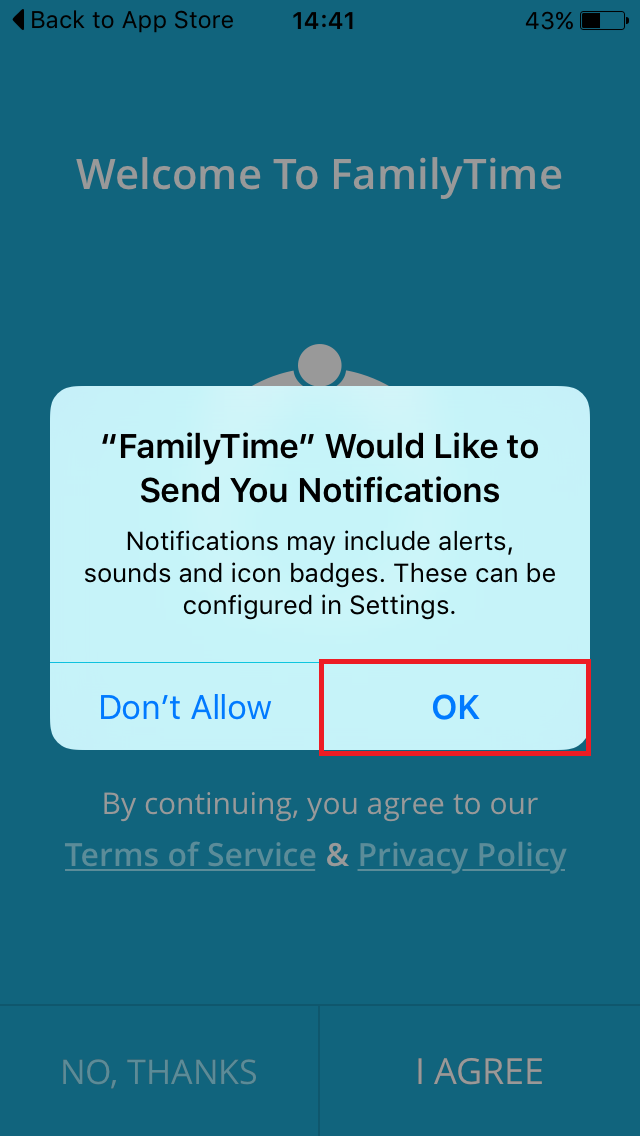
- The app tour will initiate. Tap on “I AGREE” button.
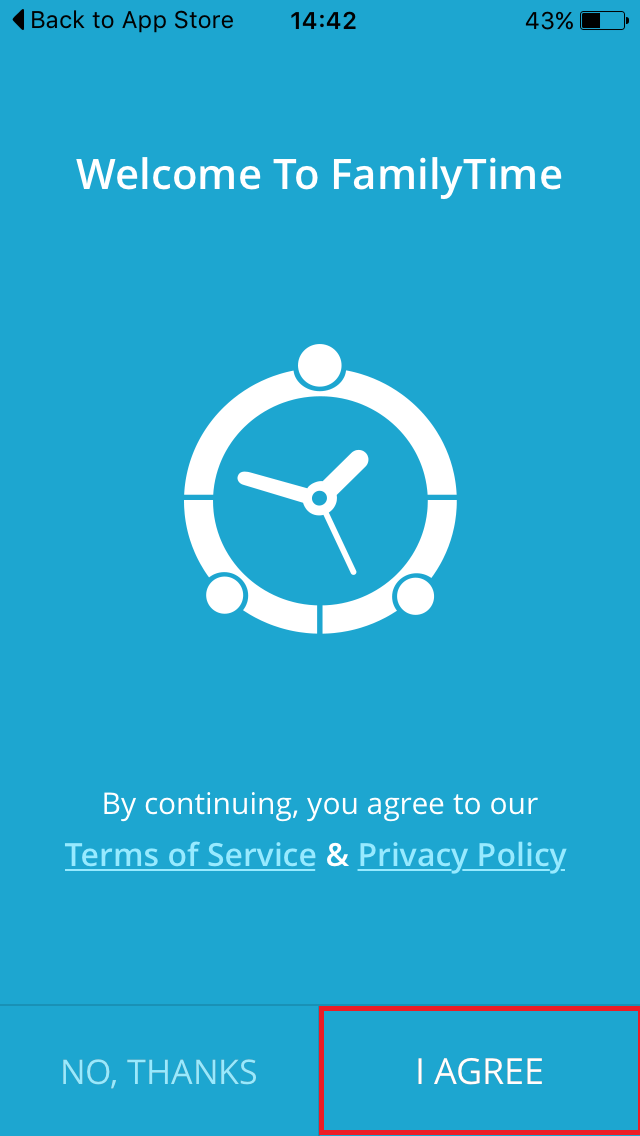
- The application will ask you for access permission. Tap on “NEXT” button.
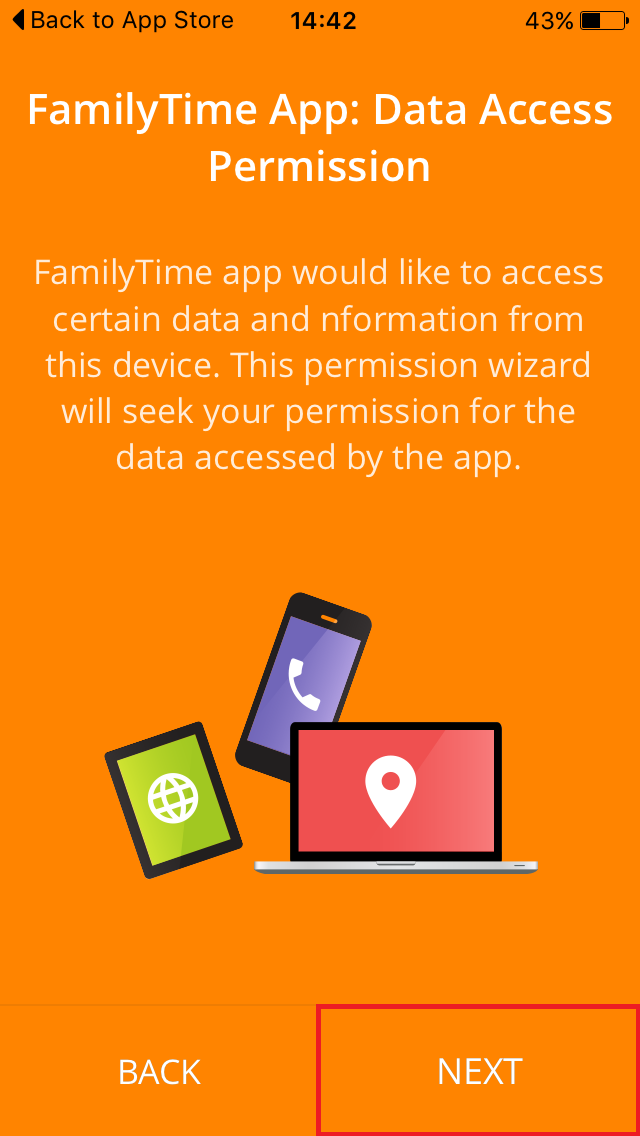
- Permit access on the next screen and tap on “NEXT” button again.
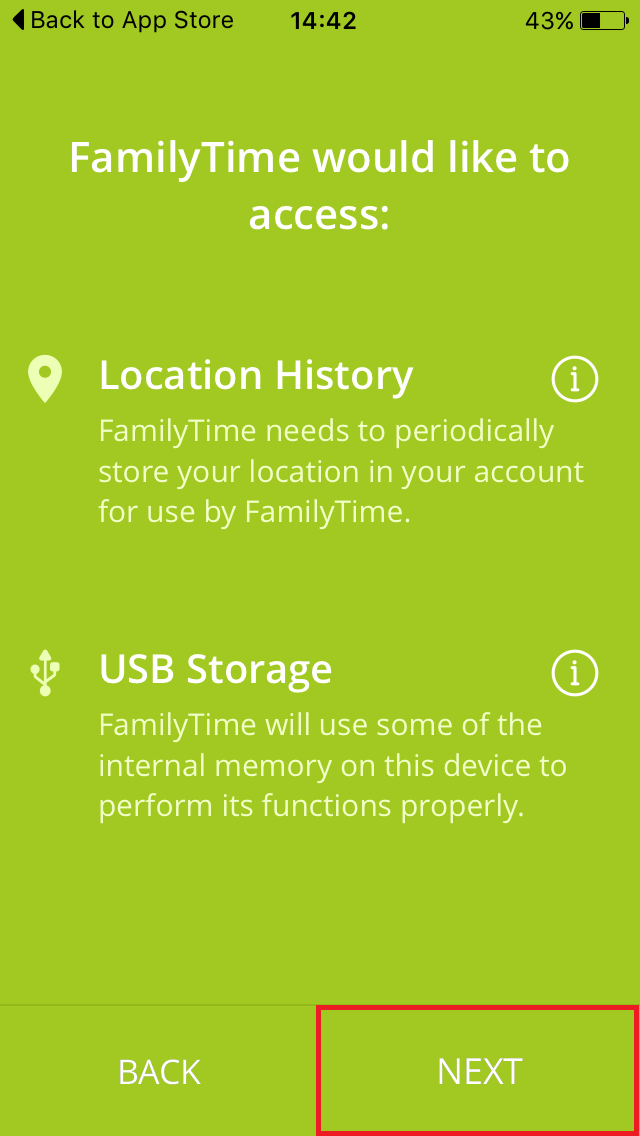
- Tap “I AGREE” on the access screen.
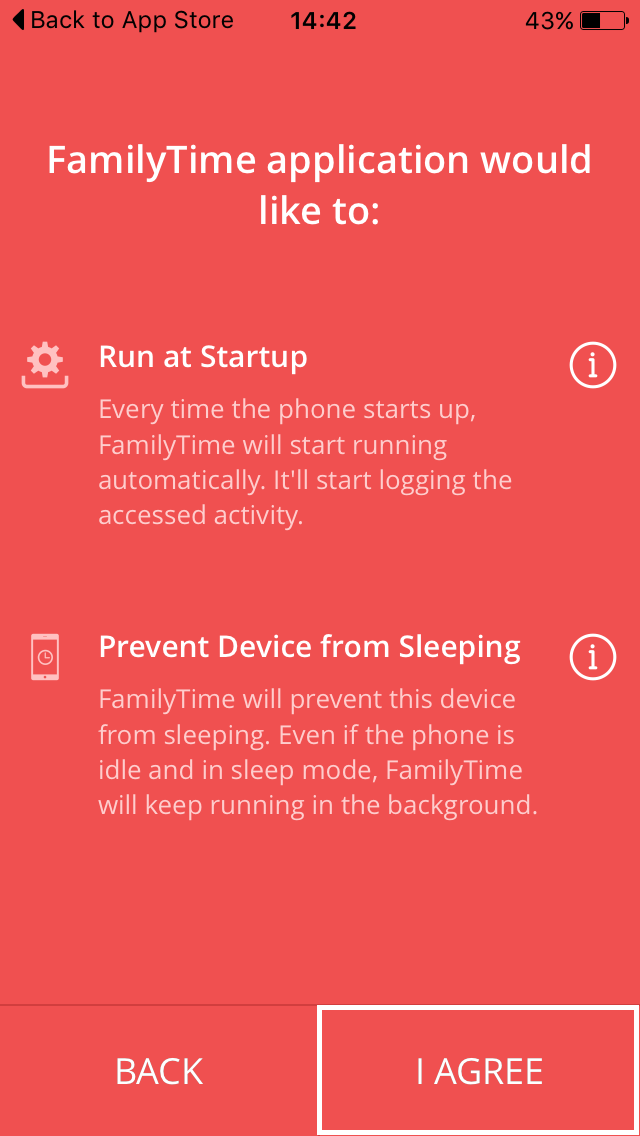
- Once you allow access and agree to the terms, the FamilyTime child app will ask you for the “ACTIVATION CODE” to activate child account.
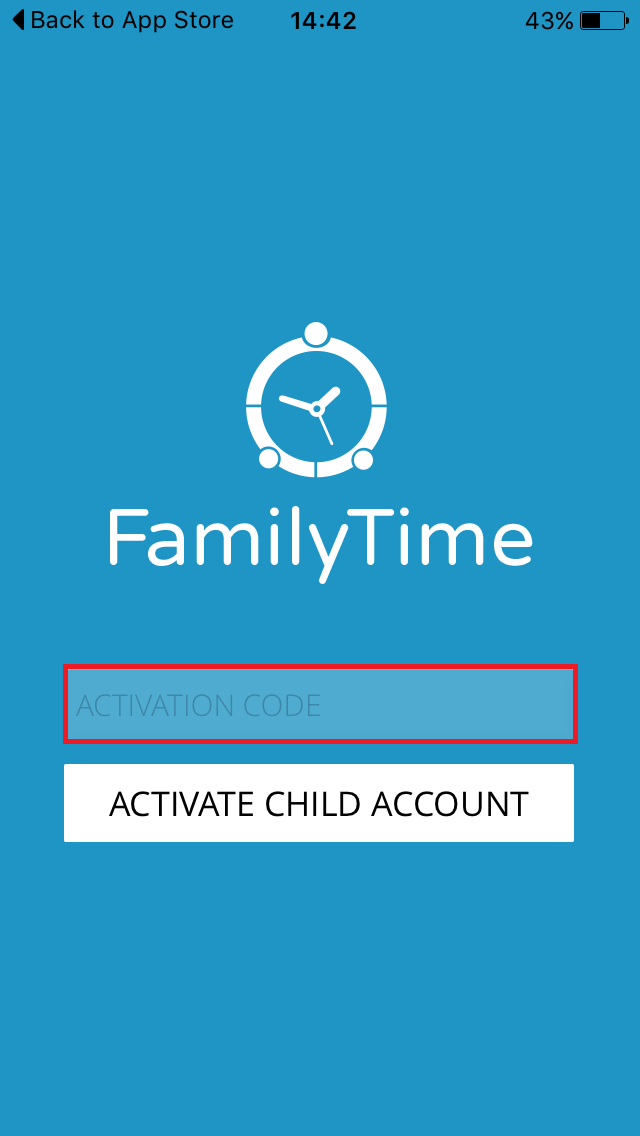
- Go back to your parent dashboard and pick the activation code given under your child’s profile. Note: For every device that you add, FamilyTime generates a unique activation code. Make sure you copy the code from the child’s profile you want to activate account for. For instance, if you are activating FamilyTime account on Nina’s phone (your daughter) pick code given under her profile on your parent Dashboard.
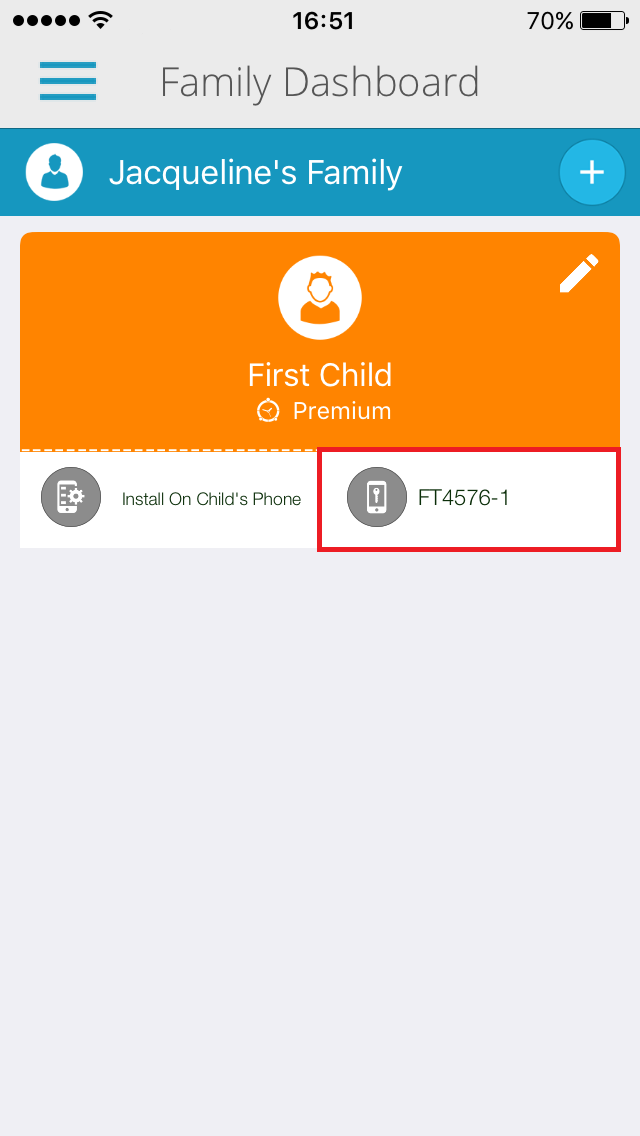
- Insert code in the “ACTIVATION CODE” field and tap on “ACTIVATE CHILD ACCOUNT” button on the screen.

- Yayy! You have activated your child’ FamilyTime account successfully. Now you will be redirected to the Child dashboard.
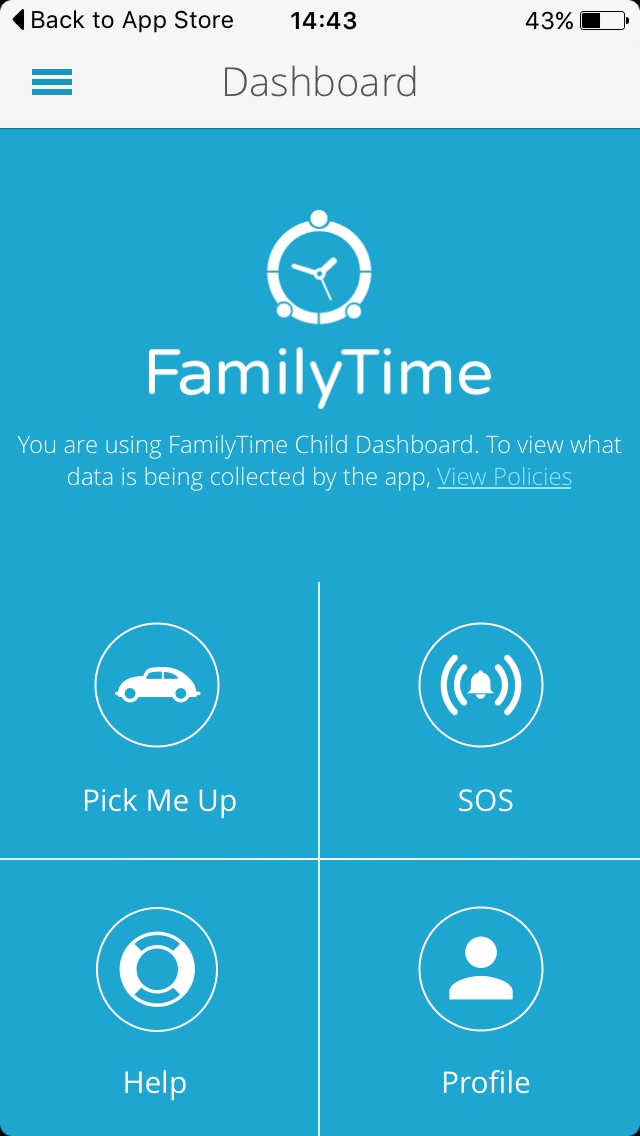
This is all. You have successfully configured and activated FamilyTime application. Enjoy the best parental experience now and ace parenting! Just in case you get stuck at something or want additional details, contact FamilyTime’s Customer Support or visit their knowledge base.